ProxmoxVE配置Ceph Object Gateway对象网关,开启Ceph Object Storage对象存储
上篇:ProxmoxVE启用Ceph Dashboard仪表盘,配置Object Getaway对象网关
Ceph 对象网关是建立在 librados. 它在应用程序和 Ceph 存储集群之间提供了一个 RESTful 网关。Ceph 对象存储支持两种接口:
- S3 兼容:通过与 Amazon S3 RESTful API 的大部分子集兼容的接口提供对象存储功能。
- Swift 兼容:通过与 OpenStack Swift API 的大部分子集兼容的接口提供对象存储功能。
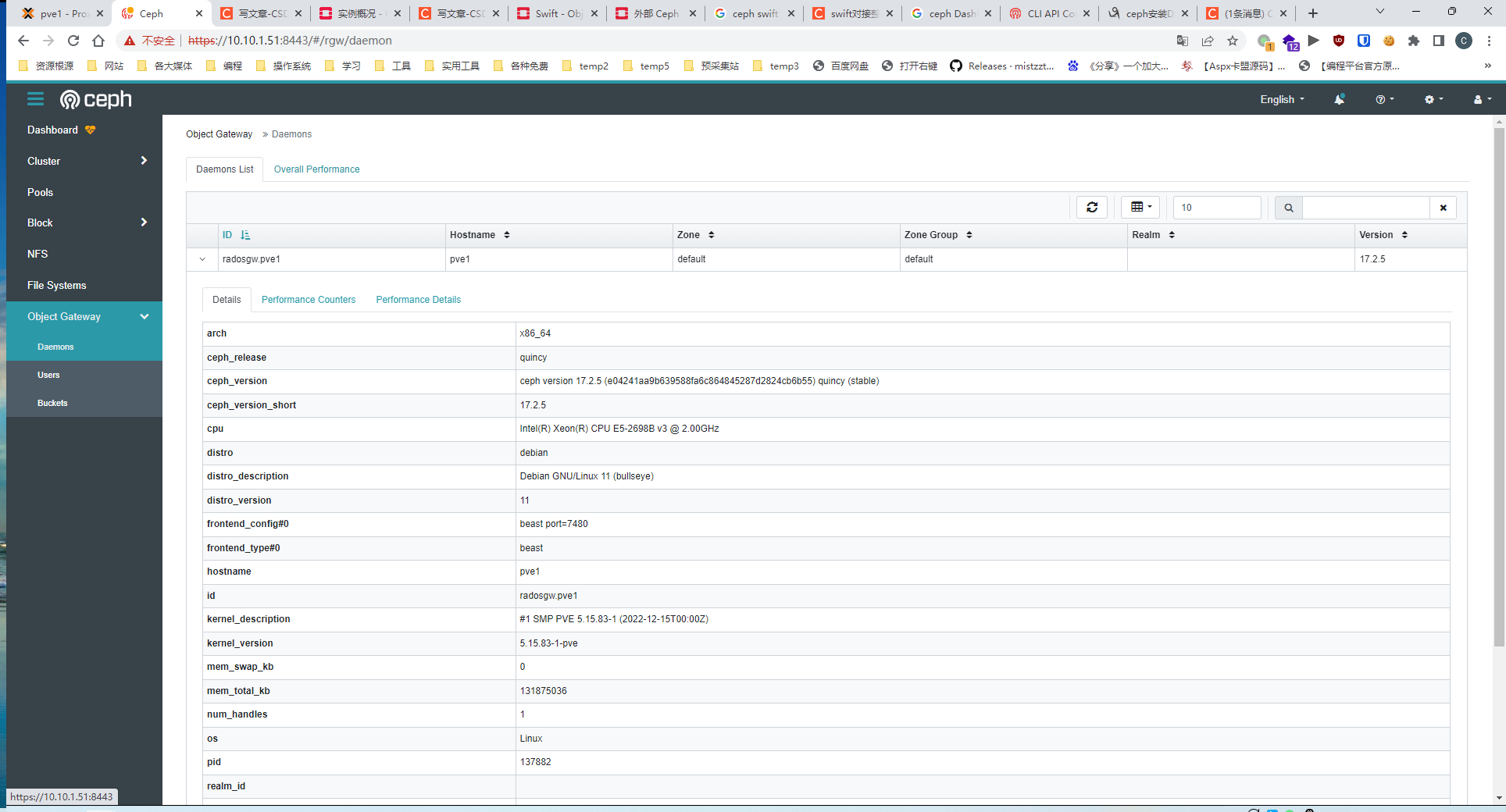
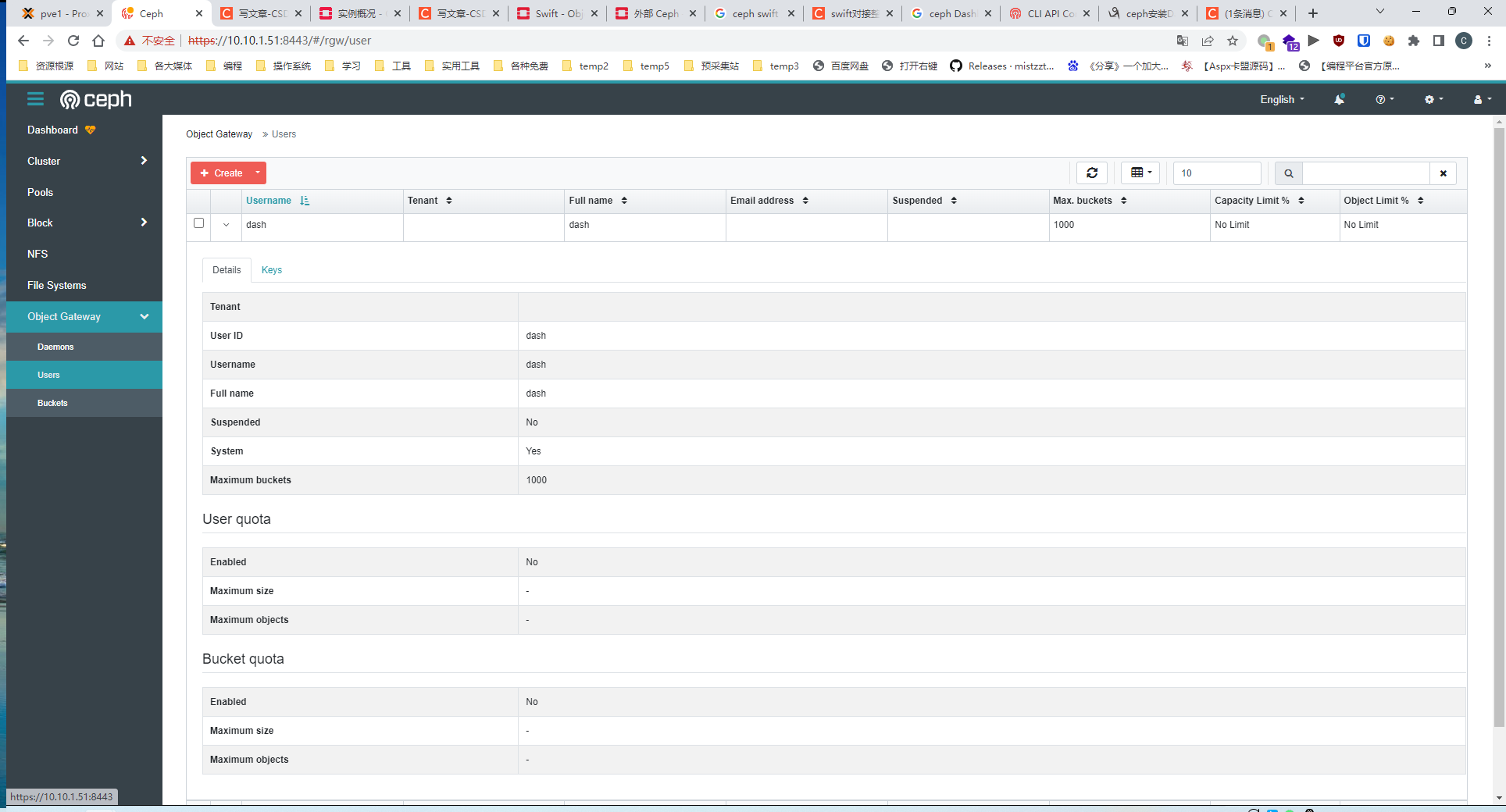
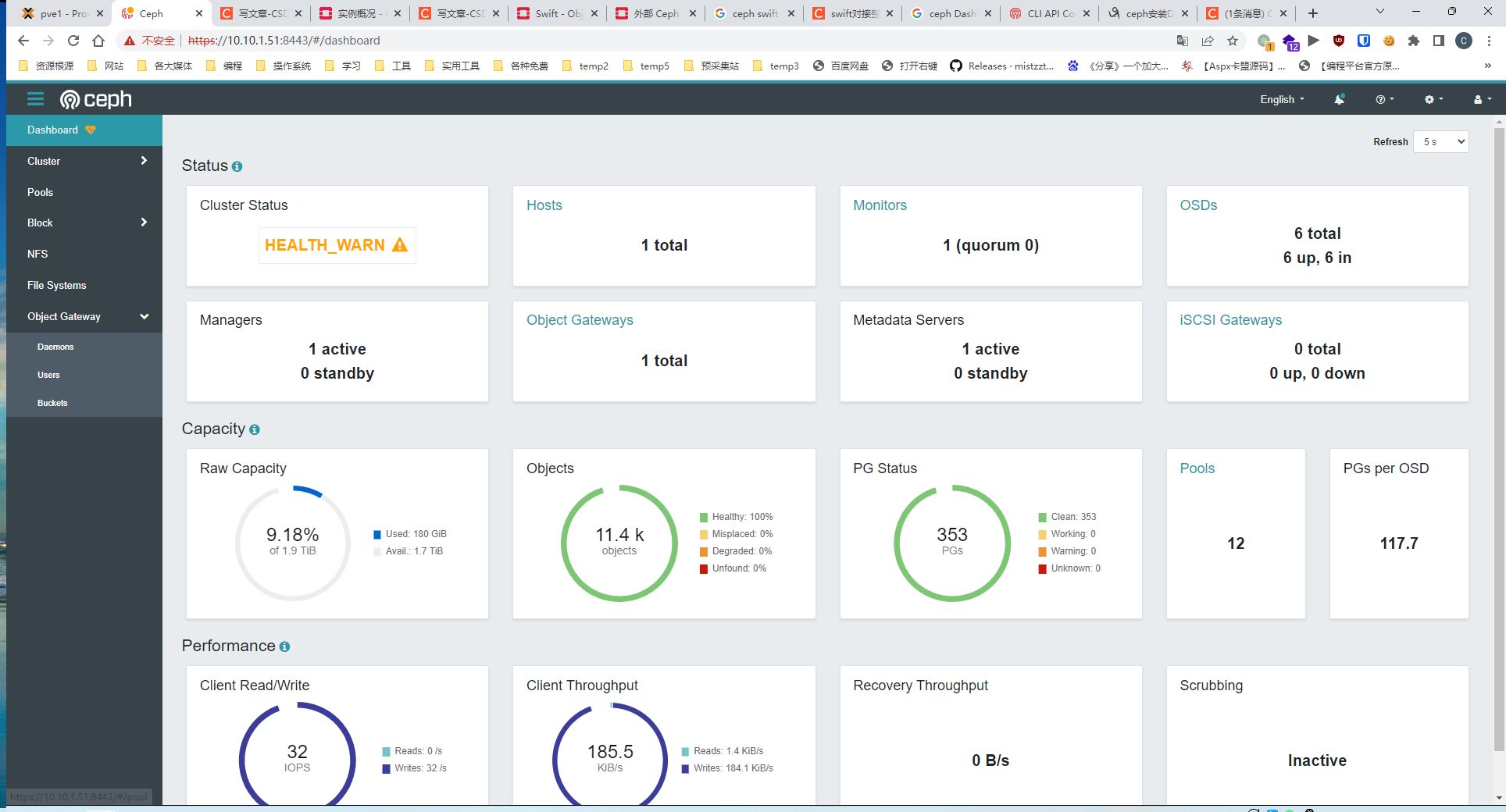
Proxmox Virtualization Environment (VE) 是一个出色的虚拟化平台。它具有许多其他企业平台所没有的强大功能。这些功能之一是 Ceph 支持,包括在 Proxmox 节点本身上运行 Ceph 的能力。除了将 Ceph 用于我的 VM 和容器之外,我还想利用 Ceph 对象网关为我的网站获取 S3 兼容存储。
我的 Proxmox 环境由 3 个节点组成:pve1、pve2和pve3,我想在所有三个节点上运行网关以实现高可用性(我在这些节点前面运行 HAProxy 以实现 SSL 终止、HA 和负载平衡)。
我从节点运行了以下命令pve1,但它可以从任何节点完成。
首先,我创建了密钥环来存储密钥:
1 | root@pve1:~# ceph-authtool --create-keyring /etc/ceph/ceph.client.radosgw.keyring |
接下来,我生成了密钥并将它们添加到密钥环中:(如果只有一台机器只要执行一条即可,需要自己注意修改)
1 | root@pve1:~# ceph-authtool /etc/ceph/ceph.client.radosgw.keyring -n client.radosgw.pve1 --gen-key |
然后我添加了适当的功能:
1 | root@pve1:~# ceph-authtool -n client.radosgw.pve1 --cap osd 'allow rwx' --cap mon 'allow rwx' /etc/ceph/ceph.client.radosgw.keyring |
最后,我将密钥添加到集群:
1 | root@pve1:~# ceph -k /etc/ceph/ceph.client.admin.keyring auth add client.radosgw.pve1 -i /etc/ceph/ceph.client.radosgw.keyring |
将密钥环复制到/etc/pve/priv
1 | root@pve1:~# cp /etc/ceph/ceph.client.radosgw.keyring /etc/pve/priv |
将以下行添加到/etc/ceph/ceph.conf:
如果没有解析dns,那就删掉 rgw_dns_name
1 | [client.radosgw.pve1] |
此时是时候登录每个节点并添加适当的包了:
1 | root@pve1:~# apt install radosgw |
然后启动它:
1 | root@pve1:~# service radosgw start |
开机自启
1 | root@pve1:~# systemctl enable radosgw |
如果一切顺利,RADOSGW 将为您创建一些默认池(见下文),您应该能够访问端口 7480 上的任何节点(例如http://pve1.example.net:7480)并且您应该看到是这样的:
1 | <ListAllMyBucketsResult xmlns="http://s3.amazonaws.com/doc/2006-03-01/"> |
如果没有,您可以按照您的日志进行故障排除:
1 | tail -f /var/log/ceph/ceph-client.radosgw.pve1.log |
现在你可以设置你的第一个用户:
1 | root@pve1:~# radosgw-admin user create --uid=testuser --display-name="Test User" --email=test.user@example.net |