Aliyun effect devstudio, coding compile and run debugging C/C++
You can choose between all in one and c/c++ projects in the YunXiao DevStudio. For coding, you must select the all in one project. After creating the project, configure launch.json and tasks.json, and you’ll be able to run it.
launch.json:
1 | { |
tasks.json:
1 | { |
Configuration file reference:
https://www.bilibili.com/read/cv15814739
Note that in YunXiao DevStudio, it seems different from regular VSCode, and "type": "cppdbg" might result in an error. You should change it to "type": "lldb" to resolve the error: “The debug type is not recognized. Make sure that you have a corresponding debug extension installed and that it is enabled.”
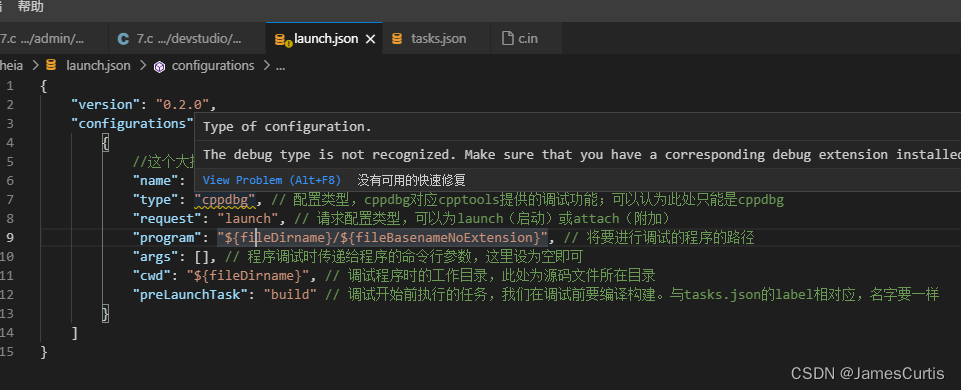
At this point, you should be able to debug. Using “Start Without Debugging” may not produce the expected result in Aliyun DevStudio. Coding works fine, but you need to remove breakpoints to run it; otherwise, it will still pause at the breakpoints.
Common Issues
- If
launch.jsonshows the errorMatches multiple schemas when only one must validate, try refreshing your browser to resolve it.
Reference: https://blog.csdn.net/oh_futrue/article/details/104771914/