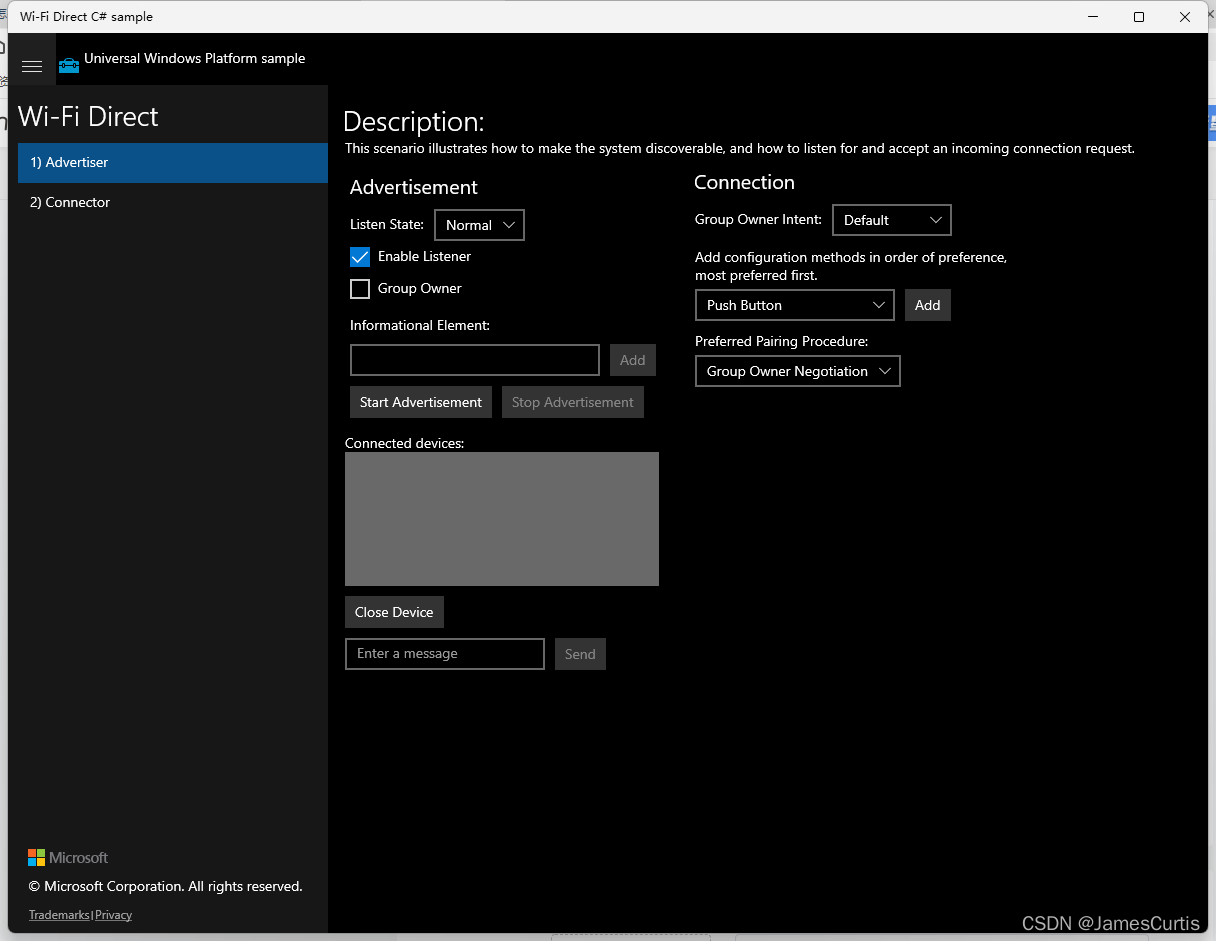Windows uses WiFi-direct to connect to mobile phones and other devices
Translation of the provided Markdown text into English:
I searched online for a while, and they all tell you to download Visual Studio and then load the “Wi-Fi Direct sample” project to debug and run it. Microsoft provides an example here, but it’s not packaged. So, I’ll directly package it for you.
1 | https://docs.microsoft.com/en-us/windows/iot-core/connect-your-device/setupwifidirect |
Here’s the link to my packaged version:
1 | https://yunling.lanzout.com/isiNb01788pa |
To reach the word count, you don’t need to read this.
WiFi Direct is supported on Windows 10 IoT Core devices when using a USB WiFi adapter that is WiFi Direct enabled. To ensure WiFi Direct is enabled, make sure the following requirements are met:
- The hardware of the USB WiFi adapter must support WiFi Direct.
- The corresponding driver for the USB WiFi adapter must support WiFi Direct.
WiFi Direct provides a solution for establishing device-to-device connections using WiFi without the need for a wireless access point (wireless AP) to set up the connection. To see what you can do with WiFiDirect, check out the UWP API provided in the Windows.Devices.WiFiDirect namespace.
Supported Adapters
For a list of WiFi adapters tested on Windows 10 IoT Core, you can refer to the supported hardware page.Basic WiFi Direct Example
You can easily test WiFi Direct functionality using the WiFi Direct UWP sample. We’ll use the C# version and run the example on two devices.Setting up Two Devices
- Run MinnowBoardMax (MBM) with Windows 10 IoT Core (see instructions here) with a CanaKit WiFi adapter.
- Connect a monitor, keyboard, and mouse to MBM.
- Run the latest Windows 10 Anniversary Update on a Windows 10 computer (or laptop) with WiFi Direct support (e.g., Microsoft Surface).
- Install Visual Studio 2017 on the Windows 10 computer.
- Clone or download the WiFi Direct UWP sample (here’s the GitHub repository’s root directory).
- Load the C# version of the WiFi Direct UWP sample in Visual Studio 2017.
- Run the sample on both devices.
Building the Sample and Deploying/Running It on MBM:
- Set the “Solution Platform” combo box to “x86”.
- Select “Remote Machine” from the “Run” dropdown list.
- Start the sample on MBM without debugging (press Ctrl-F5 or select “Start without Debugging” from the “Debug” menu).
- You should see the WiFi Direct sample running on the monitor connected to MBM.
Building the Sample and Deploying/Running It on the Windows 10 Computer:
- Set the “Solution Platform” combo box to “x86”.
- Select “Local” from the “Run” dropdown list.
- Start the sample (press F5 or Ctrl-F5).
- You should see the WiFi Direct sample running on the Windows 10 computer.
Usage Instructions:
- Install the certificate.
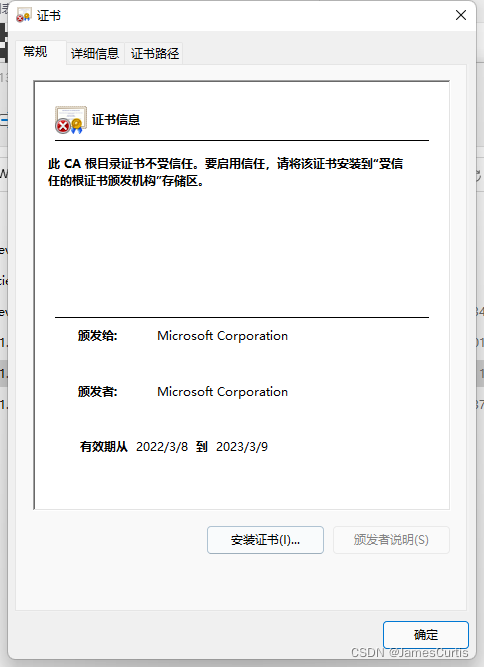
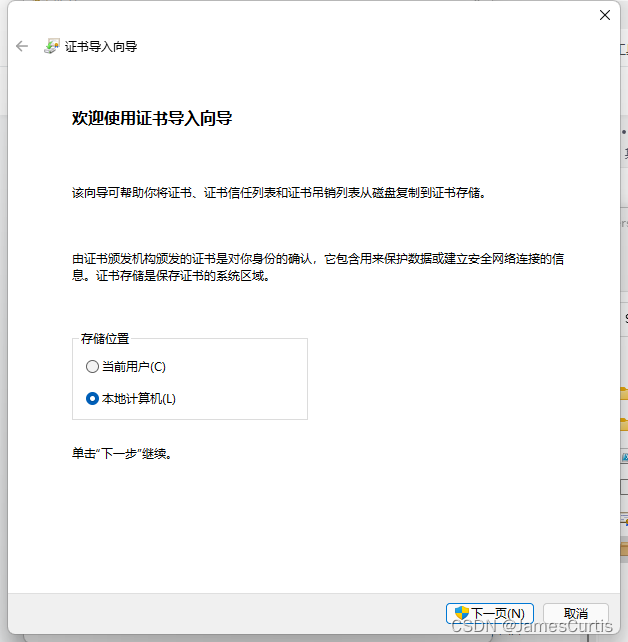
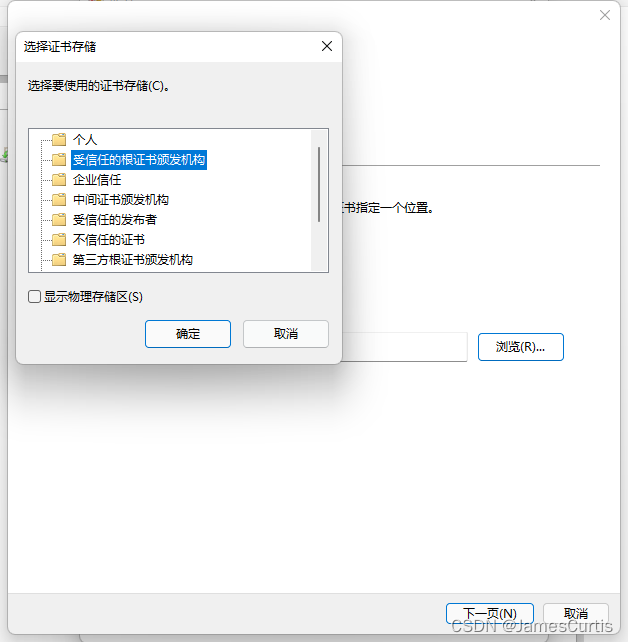
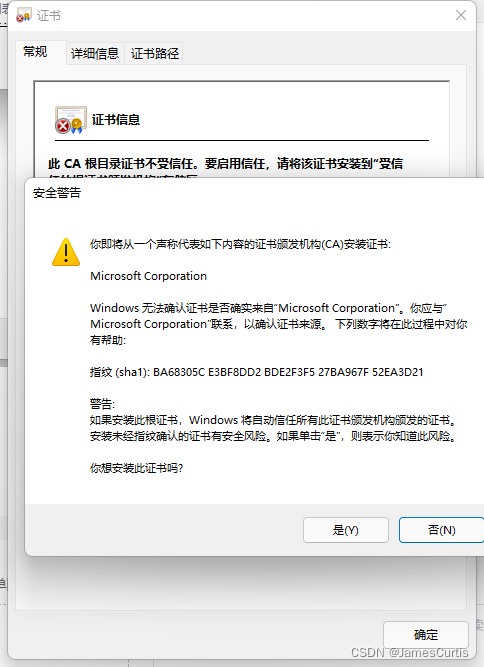
- Install .msixbundle.
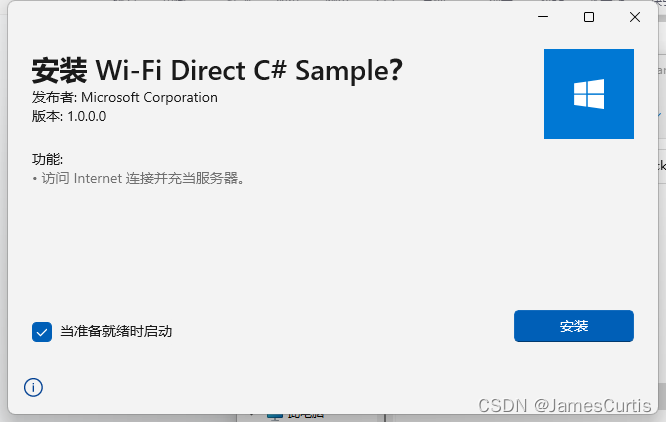
- Enjoy!